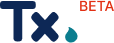Frequently Asked Questions
General
Public data can be used and reused by anyone and provided without any restrictions to access.
The Hub is focused on building a diverse network of water datasets across entities, geographies, and disciplines to fulfill the mission of creating a FAIR (Findable, Accessible, Interoperable, and Reusable) water data landscape in Texas. Data that has not been published publicly will never meet the requirements or goals of FAIR data.
The Hub was not designed to store or maintain data resources. Instead, we work with data producers to develop standardized documentation of metadata, data dictionaries, and indexes for search in the Hub. This means data producers maintain ownership of their data resources and make them available for download through links, and ideally APIs, on the Hub. Public links to water data paired with standard documentation are what make the Hub powerful!
If you have a dataset you think would be a good fit for the Hub but is not currently published publicly, please reach out to the Hub support team.
Well, you do! Entities and organizations across the state who work with and produce water data power the Hub. We rely on data contributions to build out our network of data resources, and there is always room to grow. If you have a suggestion or are interested in contributing data, please contact us!
Good decision making is based on good data. However, water data can sometimes be fragmented or locked away making it difficult to value or use. Our mission at the Hub is to provide an intuitive system to index, document, search, and access Texas’ water data.
Data producers share their metadata and data dictionaries with the Hub which has the benefits of standardized documentation, increased access, and use. All while not having to move their data. Data are more discoverable through the Hub with the ability to search by organization, category, tags, keywords, and location. Data users can easily find, understand, explore, and download data in one location.
Additionally, at the Hub we believe in FAIR (Findable, Accessible, Interoperable, and Reusable) data, and what is more findable and accessible than water data all in one place?
Send a suggestion of a dataset or application you publish and maintain or think should be included in the Hub. Our team will follow up with you or the data owner to get metadata filled out.
We’re not done! We wanted to balance providing you the core benefits of the Hub without having to wait for all the bells and whistles. Enhancements and updates will be released as we complete them, and we are working toward the launch of the Hub version 1.0.
We are always working to improving how you interact with the Hub and water data, all while working towards FAIR (Findable, Accessible, Interoperable, and Reusable) data standardization. We are committed to continually working to make finding, accessing, and using water data in Texas easier and more intuitive. We do this through constructive feedback from users like you. Please consider filling out our feedback survey about your Hub experience or contact us to share your thoughts and ideas.
Technical
When you initiate a download from the Hub for the first time, you are presented with a browser-generated dialog box asking to ‘allow’ or ‘block’ downloads.
If you accidentally hit block, no worries! Here are a few steps to change or manage download settings for your browser:
Chrome:
- Go to ‘Settings’
- Select ‘Privacy and security’
- Select ‘Site settings’
- Select ‘View permissions and data stored across sites’ and scroll down to choose the Texas Water Data Hub
- Change the settings next to ‘Automatic downloads’ to ‘Allow’
Safari:
- Go to ‘Preferences’
- Select ‘Websites’
- Select ‘Downloads’ tab and scroll down to the Texas Water Data Hub and change the setting to ‘allow’
Firefox: (note you will not get a dialog box asking to ‘allow’ or ‘block’ in Firefox-they will automatically download to a set location)
- Go to ‘Settings’
- Under the ‘General’ tab, scroll down to the ‘downloads’ under the Files and Applications section.
- Choose either the folder location you wish to save all downloaded files to, or to always ask where to save files.